Is your Android phone slow? Learn easy ways to speed up Android phone without root. Quick, practical tips to boost performance in minutes!

Let’s dive into how to make Android phone faster without rooting and bring back the snappy performance you deserve.
Clear Cache Regularly to Speed Up Your Android
Over time, your Android device accumulates cache files—temporary data stored by apps to speed up processes. Ironically, once these cache files pile up, they can slow your phone down significantly. If you’re wondering how to clear cache and speed up Android phone, this should be your first step.
What Is Cache, and Why Does It Matter?
Think of cache like a short-term memory. It helps your apps load quicker, but just like clutter in your desk drawers, too much can slow you down. Cached data can become outdated, corrupted, or just pile up so much that it hogs precious space.
How to Clear App Cache Manually
- Go to Settings > Storage > Apps.
- Tap on an app (like Chrome or Facebook).
- Tap Clear Cache.
Repeat this for other large apps that you use frequently.
Use Tools for Easier Cache Cleaning
Apps like CCleaner, Files by Google, or SD Maid can automate this process and clean cache files safely. These tools are handy if you want to speed up Android phone without root access or digging deep into settings.
Regularly clearing your cache can noticeably improve speed, especially if your Android phone is running slow after update or heavy usage.
Uninstall Unused Apps to Free Up Resources
Your phone comes loaded with apps—some you install yourself, and others come pre-installed. But every app takes up storage, drains battery, and can even run in the background without you noticing.
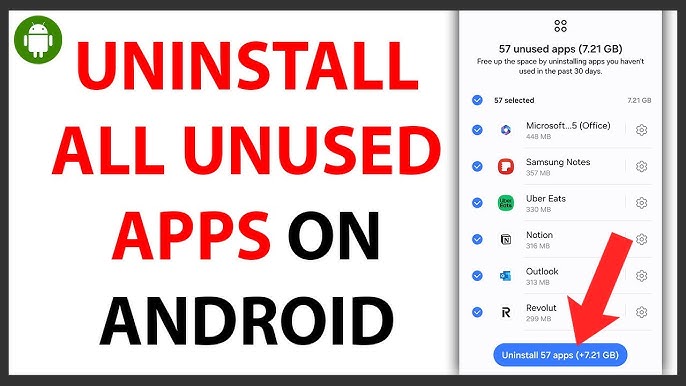
How Background Apps Drain Your Phone
Apps continue to perform tasks even when you’re not using them. Social media apps check for updates, weather apps refresh data, and games send you notifications—all using memory and processing power.
Identify and Remove Resource-Hungry Apps
- Go to Settings > Battery or Apps.
- Check which apps use the most memory or battery.
- Uninstall the ones you rarely use.
To uninstall:
- Tap and hold the app icon > Uninstall.
If you can’t uninstall (like bloatware), disable the app:
- Go to Settings > Apps > tap app > Disable.
By removing unnecessary apps, you not only recover space but drastically reduce lag—an essential step in android phone lag fix without root.
Reduce or Disable Animations to Boost Speed
Animations might look cool, but they can eat up system resources, especially on older devices. If your phone feels sluggish, disabling animations can make interactions feel snappier and more responsive.
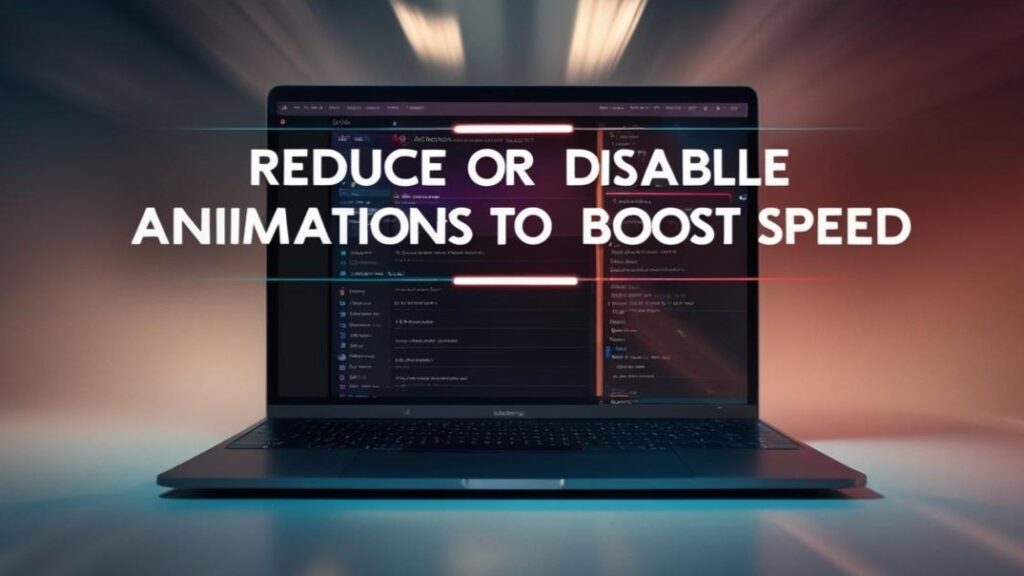
How Animations Affect Performance
Animations are visual transitions—like when you open apps or switch screens. Reducing them can lighten the load on your device’s GPU and CPU, improving responsiveness.
How to Turn Off Animations on Android
- Enable Developer Options:
- Go to Settings > About Phone > Tap Build Number 7 times.
- Go to Settings > Developer Options.
- Scroll to:
- Window animation scale
- Transition animation scale
- Animator duration scale
- Set each to Off or 0.5x.
This quick change is one of the best android performance tips without root and works wonders on mid-range and budget devices.
Best Practices
Don’t turn off animations completely if you like smooth transitions. Set them to 0.5x for a balance of style and speed. Perfect if you’re searching for how to disable animations on Android to speed up phone.
Keep Your Android System Updated
System updates can be annoying, but they often contain performance optimizations, bug fixes, and security patches that make your phone run better—not worse.
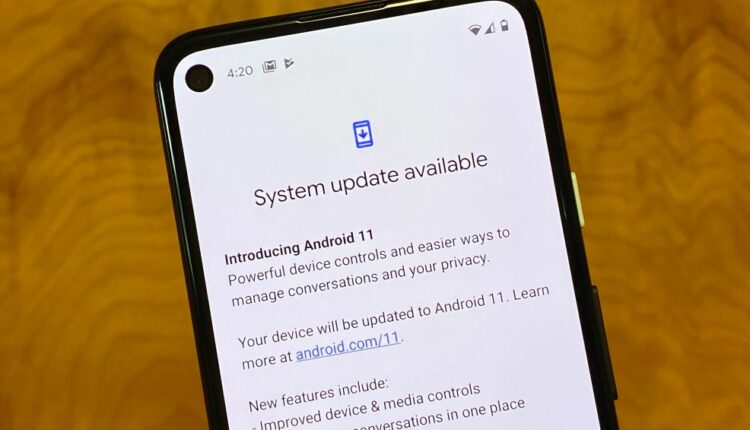
Why Updates Matter
New updates refine how Android manages memory, background tasks, and battery life. Skipping them may leave you with a laggy experience.
Fixing a Slow Phone After Update
If your android phone is slow after update, try this:
- Clear system cache (if your phone allows it).
- Restart after updating.
- Update your apps as well—old app versions may not play nice with the new system.
To update:
- Go to Settings > System > Software update > Check for updates.
Stay up to date for a smoother experience and better optimization overall.
Disable Background Data for Less Important Apps
Not all apps need to be constantly connected to the internet. Apps running in the background using mobile data or Wi-Fi can significantly slow down your phone’s performance, drain the battery, and hog resources.
How Background Data Affects Speed
Many apps, especially social media, email, and messaging apps, continue to send and receive data even when you’re not actively using them. This constant data activity not only slows down your internet but also eats up RAM and CPU resources.
How to Disable Background Data
- Go to Settings > Network & Internet > Data Usage.
- Tap Mobile Data Usage.
- Select the app you want to restrict.
- Turn off Background data.
This is a simple yet powerful trick, especially if you’re looking for an android phone lagging fix no root required. It helps your phone focus only on what’s essential and lets your CPU breathe.
Apps to Target
- Snapchat
- Gmail
- News apps
Only allow background data for apps that genuinely require it, like messaging or location services.
Use Lite Versions of Apps
Big-name apps like Facebook, Messenger, and even YouTube come with “lite” versions. These are designed for low-performance phones or regions with limited internet connectivity. They’re a blessing if you want to boost Android phone speed without root access.
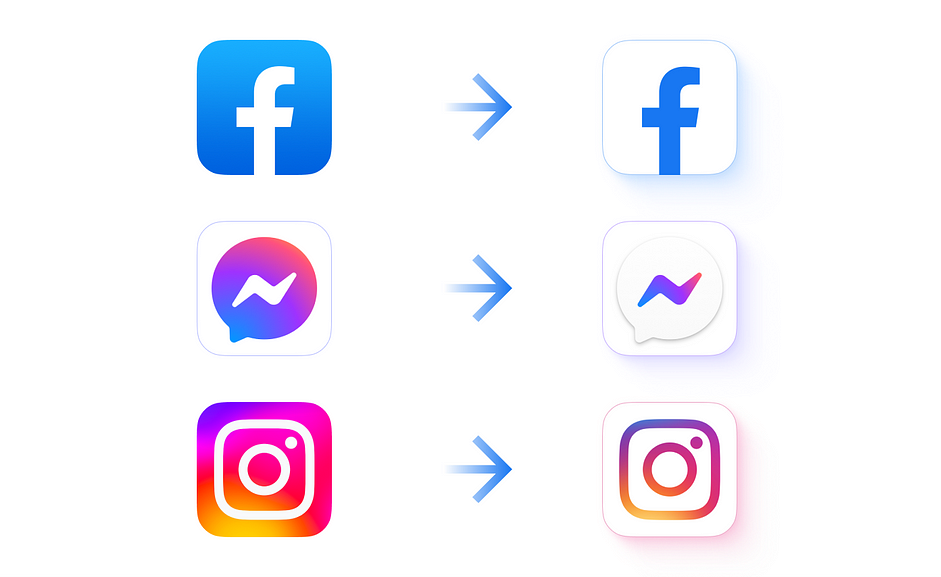
Benefits of Using Lite Apps
- Smaller installation size
- Reduced data consumption
- Lower CPU usage
- Fewer background processes
Best Lite Apps to Consider
| App | Lite Version |
|---|---|
| Facebook Lite | |
| Messenger | Messenger Lite |
| TikTok | TikTok Lite |
| Twitter Lite | |
| YouTube | YouTube Go |
These apps offer most core features but without the bells and whistles that slow down your phone. They’re an excellent solution for easy ways to speed up Android phone without root.
Use a Static Wallpaper Instead of Live Wallpapers
Live wallpapers may look attractive, but they’re silent performance killers. They consume CPU cycles, drain battery faster, and can slow down your phone—especially on entry-level or older devices.
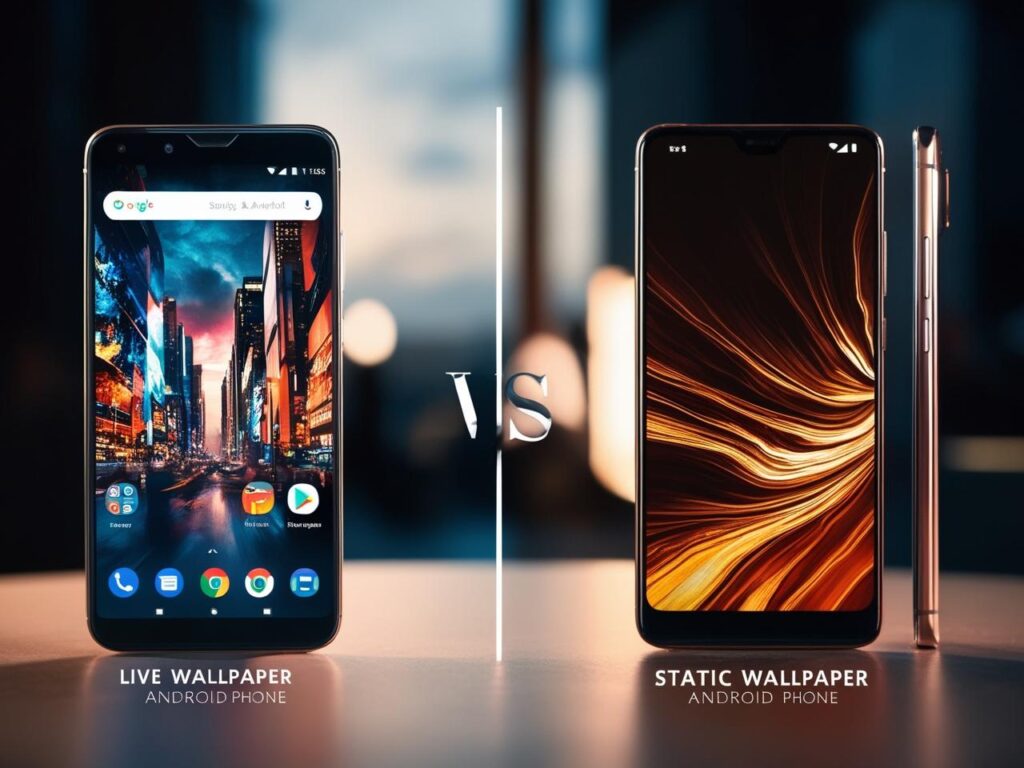
Why Live Wallpapers Hurt Performance
- Constant animation
- GPU load increases
- More battery consumption
If your android phone is running slow after update, switching to a static wallpaper can make a difference.
How to Switch to Static Wallpaper
- Long press on the home screen.
- Tap Wallpaper > Gallery or Photos.
- Select a simple image and set it as your wallpaper.
A minimalist background can speed things up more than you’d expect—definitely one of the best tips to speed up Android phone that many users overlook.
Turn Off Auto-Sync for Unused Accounts
If you’ve signed in to multiple accounts (Google, Dropbox, Outlook, etc.), they may be syncing data regularly in the background. That’s a lot of unnecessary activity that can slow your phone down.
How Auto-Sync Impacts Speed
Each synced account pulls data at intervals—emails, calendar events, contacts—which uses RAM, storage, and battery. If you’re not using those accounts frequently, it’s best to turn off auto-sync.
How to Disable Auto-Sync
- Go to Settings > Accounts.
- Select the account you don’t use often.
- Tap Sync Account and turn off unnecessary sync options (like calendar, contacts, etc.).
Or globally disable auto-sync:
- Settings > Accounts > Auto-sync data > Turn Off.
This is a subtle but smart move if you’re exploring android phone optimization tips.
Limit Widgets on Your Home Screen
Widgets can be incredibly helpful, giving you information at a glance. But every active widget consumes memory and processing power, especially ones that pull live data like weather, stock tickers, or news feeds.
How Widgets Slow Down Android Phones
Each widget constantly refreshes in the background. The more widgets you have, the more your phone needs to work behind the scenes.
Tips to Manage Widgets
- Keep only essential widgets (like clock or battery monitor).
- Avoid live or animated widgets.
- Remove unused ones by long-pressing and dragging to “Remove.”
To achieve noticeable speed boosts without root, reducing widgets is one of the easiest steps you can take—especially for users looking for android phone speed booster without root.
Restart Your Phone Regularly
Restarting your Android phone might sound like a basic tip, but it’s surprisingly effective. Many users keep their phones running for weeks or even months without a single reboot, which can lead to sluggish performance and app glitches.
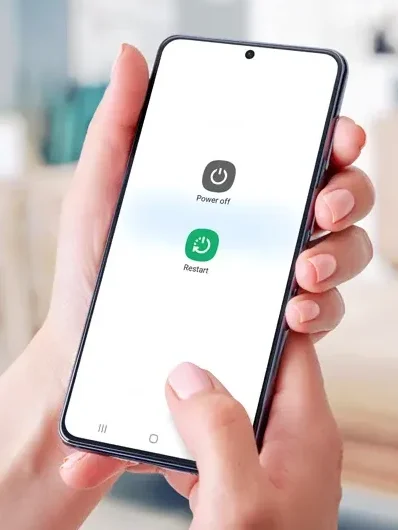
Why Rebooting Works
- Clears temporary files and RAM
- Stops background apps
- Fixes minor bugs and memory leaks
- Resets system processes
Just like your computer, your phone needs a breather now and then. A simple restart once every few days can dramatically improve overall responsiveness and is a no-fail answer for android phone slow how to fix queries.
Best Practices for Restarting
- Restart at least once or twice a week.
- Use scheduled reboots (some phones allow setting auto-restart at night).
- After major updates or app installs, always reboot.
This method is underrated but highly effective for those wanting to improve Android phone speed without installing anything or making drastic changes.
Avoid Using Third-Party Launchers
Custom launchers may give your phone a fresh look, but they can also drain your phone’s resources. Many third-party launchers run multiple background services, include unnecessary features, and aren’t always optimized for every Android version.

Why Built-in Launchers Are Better
Default launchers are optimized for your phone’s hardware and software. They use less memory, reduce battery drain, and integrate better with the operating system.
Problems With Custom Launchers
- Laggy performance
- Battery drain due to extra features
- Ads or bloatware (in free versions)
- Compatibility issues with some widgets
Unless you’re using a lightweight and performance-focused launcher (like Nova Launcher Lite), sticking to your phone’s stock launcher is a safer bet for anyone looking to make Android phone faster without rooting.
Free Up Internal Storage Space
Low internal storage is one of the top reasons Android devices slow down. When your storage is nearly full, your phone doesn’t have enough space to create temporary files or run updates smoothly.
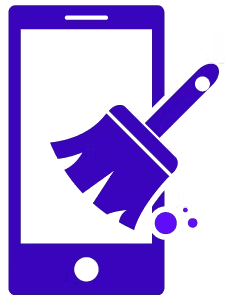
Symptoms of Low Storage
- Apps crash or freeze
- Camera refuses to open
- Lag while typing or opening apps
If your phone has less than 10–15% free space, you’ll likely face slowdowns. This is a major red flag for users looking for android phone slow after update fix.
How to Free Up Storage
- Delete old downloads, videos, and screenshots.
- Move photos and videos to cloud storage (Google Photos, OneDrive).
- Use the Files by Google app to clean junk files.
- Uninstall rarely-used games or large media apps.
Keeping at least 3–5 GB free can dramatically improve performance, reduce lag, and prevent storage-related crashes.
Turn Off Google Assistant and Voice Detection
Google Assistant is always listening for the “Hey Google” command. That convenience comes at a cost—it uses background resources, microphone access, and battery life even when you’re not using it.
How Google Assistant Affects Speed
While it doesn’t slow down flagship devices much, budget and mid-range phones may experience noticeable performance dips due to this always-on feature.
How to Disable Voice Detection
- Go to Settings > Google > Settings for Google apps > Search, Assistant & Voice.
- Tap Voice > Voice Match.
- Turn off Hey Google detection.
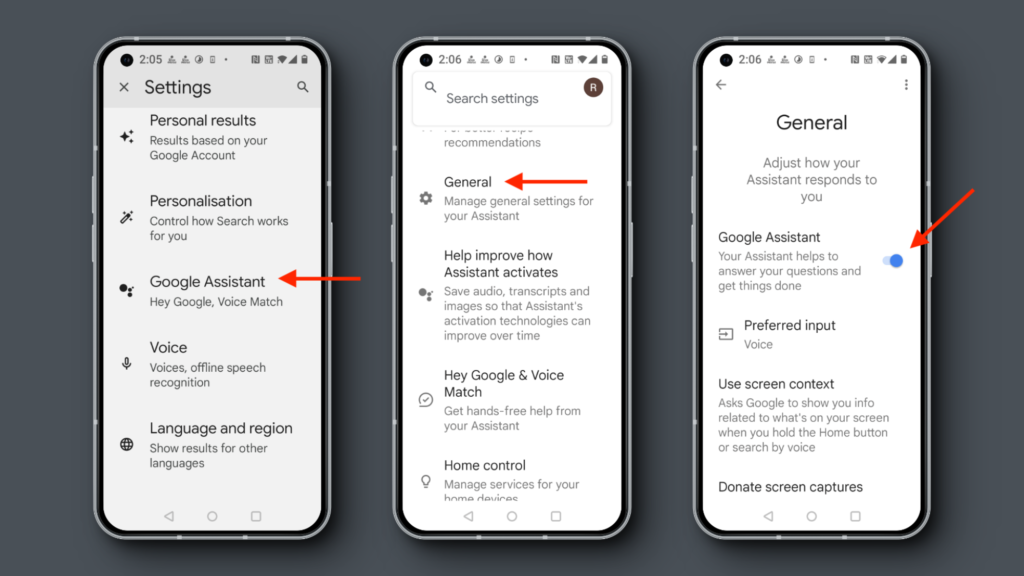
This small change can free up resources and give your phone a break, especially useful for those searching android phone cleaning tips without root.
Use “Battery Saver” or “Performance Mode” Wisely
Many phones offer a Battery Saver or Performance Mode. While battery saver extends life by limiting background activity, performance mode focuses on maximizing speed.
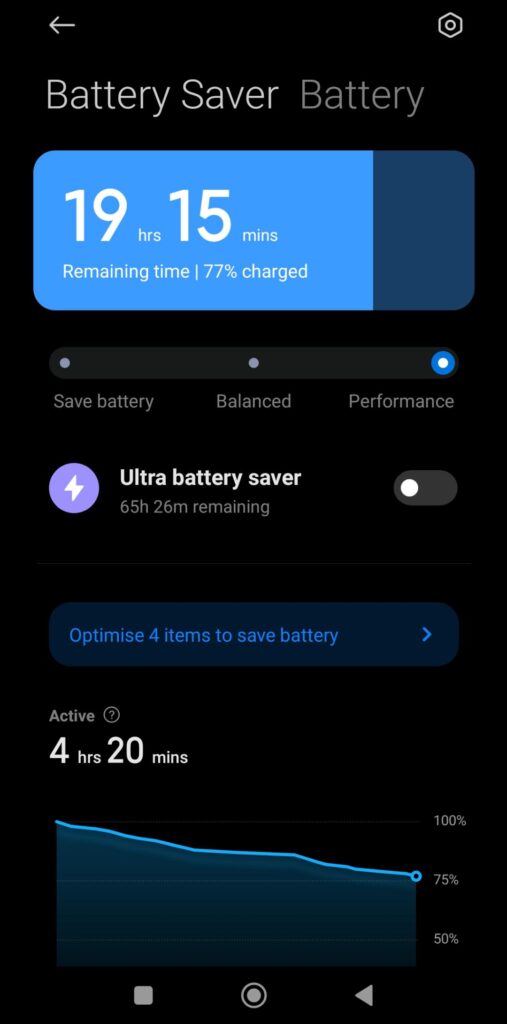
When to Use Each
- Battery Saver: Use when battery is low but you need essential features.
- Performance Mode: Use when gaming, multitasking, or doing anything resource-heavy.
How to Access These Modes
Go to Settings > Battery or Device Care (depending on your device). Toggle modes based on your current usage.
Using these modes smartly can give your phone a short-term boost without making permanent changes—ideal for users looking for android performance tips without root.
Conclusion
Speeding up your Android phone doesn’t require complex hacks or rooting your device. With the tips above, you now have a full toolkit to bring life back to your device. Whether it’s clearing cache, uninstalling heavy apps, turning off unnecessary features, or simply managing background processes, each step makes a real difference.
You don’t need to settle for a slow, laggy experience. Apply these tweaks regularly and your phone will stay fast, efficient, and ready for action—just like the day you bought it.
FAQs
1. How can I speed up my Android phone without rooting?
Clear cache, uninstall unused apps, disable animations, and restrict background data. These steps can significantly improve speed without requiring root access.
2. Why is my Android phone slow after an update?
Updates may introduce new features that require more resources. Clear cache, update apps, and restart your device to fix post-update lag.
3. Which apps can I delete to speed up my phone?
Delete or disable apps you don’t use often, especially social media, games, and news apps that run in the background.
4. How often should I clean my phone’s cache?
Every couple of weeks is ideal. Use tools like Files by Google or do it manually via Settings.
5. Are phone cleaner apps safe and useful?
Stick to trusted apps like CCleaner or Files by Google. Avoid shady cleaner apps that promise miracles but contain ads or malware.
Please don’t forget to leave a review.

This text really highlights how essential it is to manage our phone’s performance efficiently. I hadn’t realized how much background activity and cached data could slow things down. Disabling animations and managing updates seem like simple but effective fixes. It’s eye-opening to learn that even uninstalled apps and system updates play such a big role. I wonder, though, how often we should clear cached data to balance speed and functionality? I’d love to hear more about specific apps that are the biggest culprits in draining resources. Do you think bloatware should be removable by default to improve user control and performance? Let’s discuss!
Great points! Clearing cached data every few weeks can help maintain performance without affecting functionality. Apps like Facebook, Instagram, and some games often use the most resources. And yes, bloatware should definitely be removable—more user control means better performance and experience!
Caching is indeed a useful feature, but it’s fascinating how it can turn into a double-edged sword over time. I never realized how much cached data could pile up and slow down the phone’s performance. It makes sense to regularly clear it out, just like decluttering a workspace. The point about apps running in the background is spot on—it’s easy to forget how much they drain resources when not in use. I wonder, though, how often one should clear cache to keep the phone running smoothly? Disabling animations seems like a great tip for older devices, but doesn’t it take away from the user experience a bit? Also, how do you decide which apps truly need background data? I’d love to hear more about how you manage this balance.
Useful tricks for DIY appliance repair, learn with simple life hacks.
how to troubleshoot appliance problems [url=https://www.technirepair.com/]https://www.technirepair.com/[/url] .
[b] Description: [/b]
[url=https://www.machinio.com/listings/98380246-dynamic-balancer-balanset-1a-oem-kit-in-portugal][img]https://vibromera.eu/wp-content/uploads/2021/11/%D0%91%D0%B0%D0%BB%D0%BA%D0%BE%D0%BC%D0%9A%D0%B8%D1%82-scaled-e1732998877834.jpg[/img][/url]
[url=https://www.machinio.com/listings/98380246-dynamic-balancer-balanset-1a-oem-kit-in-portugal] Order on Machinio [/url]
Or save [b]€100[/b] on vibromera.eu with promo code [b]VB100![/b]
[b]Details of the Balanset-1A[/b]
The Balanset-1A is a compact, dual-channel device designed for balancing and vibration analysis of rotating mechanisms. It is ideal for balancing rotors such as crushers, fans, mulchers, choppers, shafts, centrifuges, turbines, and other rotating machinery.
[b]Included with the Device[/b]
The Balanset-1A Full package includes:
Measurement block with USB connection.
Two vibration measurement sensors.
Optical sensor (laser tachometer) with magnetic base.
Software (laptop not included, available for purchase).
Digital scales.
Plastic carrying case.
[b]Price:[/b]
Full kit: [b]€1751[/b]
OEM: [b]1561 EUR[/b]
[url=https://www.machinio.com/listings/98380246-dynamic-balancer-balanset-1a-oem-kit-in-portugal] Order on Machinio [/url]
Or save [b]€100[/b] on vibromera.eu with promo code [b]VB100![/b]
Caching is indeed a double-edged sword—it speeds things up but can also clutter your device if not managed properly. I’ve noticed that my phone slows down when too many apps are running in the background, especially social media ones. Disabling animations is a great tip; it really does make older devices feel more responsive. I’m curious, though, how often do you clear your cache to keep things running smoothly? System updates can be a hassle, but they’re clearly essential for performance and security. Do you think disabling background data for most apps is worth the trade-off of missing notifications? I’d love to hear your thoughts on balancing performance and convenience!
Caching is indeed a double-edged sword—it speeds things up but can also clutter your device. I’ve noticed that my phone slows down when too many apps run in the background, especially social media ones. Disabling animations seems like a smart move for older devices, but doesn’t it make the experience less enjoyable? System updates are crucial, but I often wonder if they’re worth the hassle when they take so long to install. How do you decide which apps to allow background data for? I’m curious if there’s a way to automate this process to optimize performance without constant manual adjustments. What’s your take on balancing functionality and performance?
In summary: using cache can help apps load quicker, but too much cached data can either become outdated or slow down the phone. Uninstall or disable unused apps; they can run in the background and use up data, drain the battery, and hog space. Disable animations if it takes too much CPU, disable background data for apps that do not require to be running in the background, update the software as it often contains security patches, bug fixes, and updates as well.
Caching is indeed a double-edged sword—it speeds things up but can also clutter your device. I agree that managing apps and their background activities is crucial for maintaining phone performance. Disabling animations is a great tip, especially for older devices that struggle with resource-heavy transitions. However, I wonder if there’s a way to automate the process of clearing cache or disabling unnecessary background tasks without manually tweaking settings for each app. Also, how often should one ideally clear cache to balance performance and convenience? System updates are essential, but sometimes they introduce new bugs—do you think it’s better to wait before updating to avoid potential issues?
We’ve integrated libersave into our regional voucher system. It’s amazing how easily it brings together various providers on a single platform.
This is a really insightful breakdown of how our phones manage resources and why they sometimes slow down. I never realized how much cached data and background apps could impact performance. Disabling animations seems like a simple yet effective trick to speed things up—definitely going to try that! I’m curious, though, how often do you recommend clearing cache for optimal performance? Also, are there specific apps you’ve noticed are the biggest culprits for hogging resources? I’d love to hear your thoughts on managing bloatware, as it’s something I’ve struggled with. Overall, this is a great reminder to stay on top of updates and app settings for a smoother experience.
We’ve integrated libersave into our regional voucher system. It’s amazing how easily it brings together various providers on one platform.