Struggling with a laggy phone? Learn how to Check Which Apps Are Slowing Down Your Phone and boost your device’s speed with easy tips and tools for both Android and iPhone.
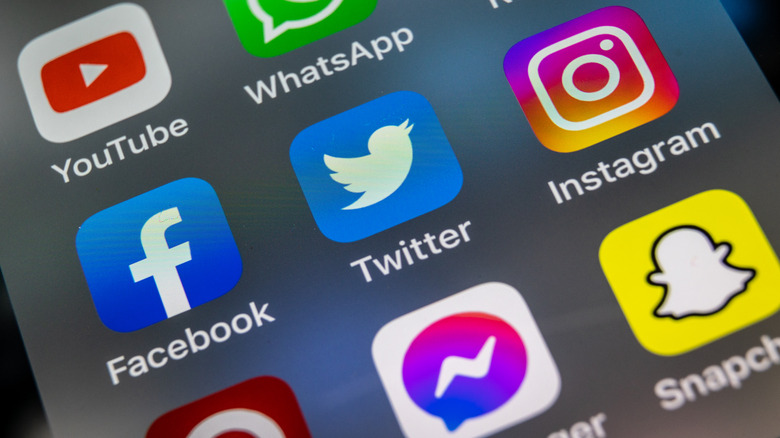
Why Your Phone Slows Down
Phones slow down due to background processes, lack of memory, or apps that constantly run—even when you’re not using them. Apps like Facebook, Snapchat, or even weather and news apps often keep working in the background, eating up RAM and battery.
Signs an App is Slowing Down Your Phone
Here are a few red flags:
- Lag when opening or switching between apps.
- Apps crashing randomly.
- Phone heats up or battery drains fast even on standby.
- High mobile data usage by apps you barely use.
If you notice any of these, it’s time to investigate.
How to Check on Android
- Go to Settings > Battery or Apps to see which ones are consuming the most power or memory.
- Enable Developer Options (tap Build Number 7 times in “About Phone”) to see running services and CPU usage.
- Use apps like GSam Battery Monitor or Greenify to get detailed insights and hibernate problem apps.
How to Check on iPhone
- Open Settings > Battery to view the biggest battery hogs over the last 24 hours or 10 days.
- Disable Background App Refresh under Settings > General for apps you don’t need running all the time.
- Use third-party apps like Battery Life or System Status to analyze app behavior.
Quick Fixes to Boost Speed
- Uninstall or disable apps you rarely use.
- Restart your phone once in a while.
- Clear app caches and free up storage.
- Update apps and your phone’s OS regularly.
Final Thoughts
Keeping your phone fast isn’t about doing something once—it’s about regular checkups. By learning how to Check Which Apps Are Slowing Down Your Phone, you take control back and keep things running like new. A faster phone is just a few taps away!
Please don’t forget to leave a review
