Uninstall system apps without root will boost your phone’s speed and free up space. Most devices come with bloatware—pre-installed apps you can’t remove normally. These slow down performance and drain battery. The good news? You can safely uninstall system apps without rooting, keeping your warranty safe. This quick guide shows you how to remove unwanted apps easily and improve your device’s performance—no root needed!
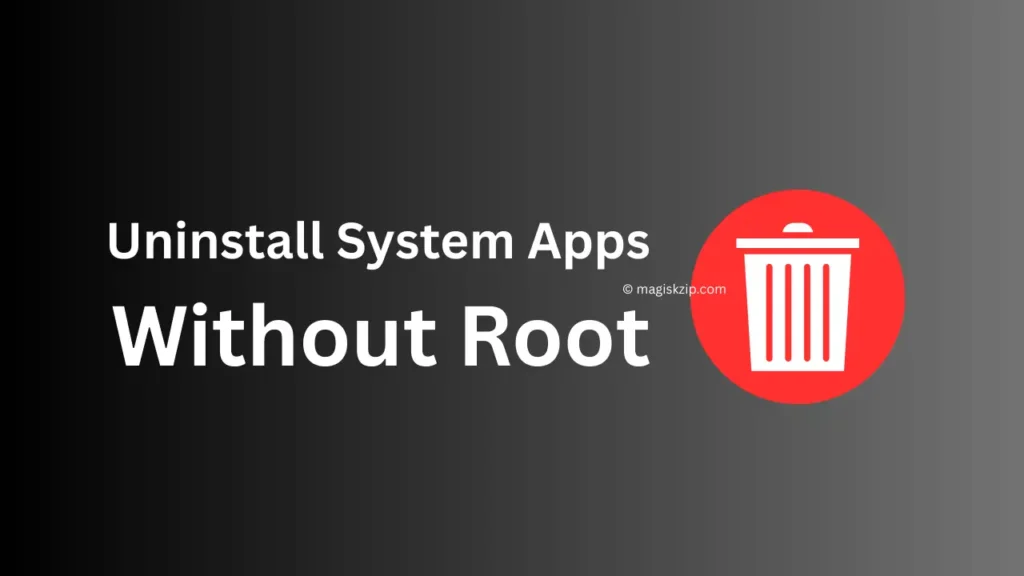
In this guide, we’ll show you how to uninstall or disable system apps safely, freeing up storage and improving performance.
Why Uninstall System Apps?
- Free up storage space (some apps take up hundreds of MB).
- Improve battery life (background apps drain power).
- Reduce lag (fewer apps running = better performance).
- Remove unwanted bloatware (carrier/manufacturer apps).
⚠️ Warning:
- Don’t delete critical system apps (like Phone, Settings, or System UI).
- Some apps may break functionality (e.g., removing a camera app may disable the camera).
Method 1: Disable System Apps (No PC Required)
The safest way to “remove” bloatware is by disabling it. This stops the app from running without deleting it.
Steps for Android:
- Go to Settings > Apps (or Application Manager).
- Find the app you want to disable (e.g., Facebook, Amazon, Carrier Apps).
- Tap Disable (or Force Stop > Disable).
- Confirm when prompted.
✅ Pros:
- No risk of bricking your phone.
- Apps won’t run in the background.
❌ Cons:
- The app remains in storage (can’t free up space).
Method 2: Uninstall System Apps Using ADB (No Root Needed)
If disabling isn’t enough, you can fully uninstall system apps using ADB (Android Debug Bridge). This requires a PC but does not require root.
Step 1: Enable USB Debugging
- Go to Settings > About Phone and tap Build Number 7 times to unlock Developer Options.
- Go back to Settings > Developer Options and enable USB Debugging.
Step 2: Install ADB on Your PC
- Download ADB Tools from Google’s official site.
- Extract the ZIP file and open the folder.
Step 3: Connect Your Phone & Run ADB Commands
- Connect your phone via USB and select File Transfer (MTP) mode.
- Open Command Prompt (Windows) or Terminal (Mac/Linux) in the ADB folder.
- Type these commands one by one:
adb devices(Check if your phone is detected. If prompted, allow USB debugging on your phone.)
adb shell(Opens a shell connection to your phone.)
pm list packages(Lists all installed apps. Find the package name of the app you want to remove, e.g., com.facebook.katana for Facebook.)
pm uninstall --user 0 <package-name>(Example: pm uninstall --user 0 com.facebook.katana)
4. The app will be uninstalled for your user account (but remains in system storage).
✅ Pros:
- Permanently removes bloatware without root.
- Frees up RAM and storage.
❌ Cons:
- Requires a PC.
- The app may return after a factory reset.
Method 3: Use a Debloater Tool (GUI Alternative to ADB)
If you’re uncomfortable with ADB commands, try Universal Android Debloater (UAD).
Steps:
- Download Universal Android Debloater from GitHub.
- Enable USB Debugging (as in Method 2).
- Connect your phone and run the tool.
- Select the apps you want to remove and click Uninstall.
✅ Easier than manual ADB commands.
Best Apps to Disable (Safe to Remove)
Here are some common bloatware apps you can safely disable/uninstall:
- Facebook (
com.facebook.katana) - Instagram (
com.instagram.android) - Netflix (
com.netflix.mediaclient) - Carrier Apps (e.g.,
com.att.myWireless) - Manufacturer Apps (e.g., Samsung’s
com.samsung.android.bixby)
🚨 Avoid Removing These (Critical System Apps):
android(System UI)com.android.phone(Dialer)com.google.android.gms(Google Play Services)
What If I Remove the Wrong App?
If your phone malfunctions after uninstalling a system app:
- Factory reset (Settings > System > Reset).
- Reinstall the app via ADB:
adb shell cmd package install-existing <package-name>Final Thoughts
Removing bloatware without root is possible using ADB or debloater tools. Disabling apps is the safest method, while ADB lets you fully uninstall unwanted system apps.
🔹 Try disabling first before uninstalling.
🔹 Avoid critical system apps to prevent issues.
🔹 Use ADB or UAD for full removal.
By following these steps, you can free up space, boost performance, and make your phone feel faster—without rooting!
FAQs
Q: Can I uninstall system apps without a PC?
A: You can disable them in Settings, but full removal requires ADB (PC needed).
Q: Will uninstalling system apps void my warranty?
A: No, since you’re not rooting. However, some manufacturers may check for modifications.
Q: How do I know which apps are safe to remove?
A: Research the package name before uninstalling. Avoid core Android apps.
Q: Do deleted system apps come back after an update?
A: Sometimes, especially after a major OS update or factory reset.
Q: Is ADB safe for my phone?
A: Yes, if you follow instructions carefully. Avoid removing critical system apps.
By following this guide, you can safely remove bloatware and enjoy a cleaner, faster phone! 🚀
